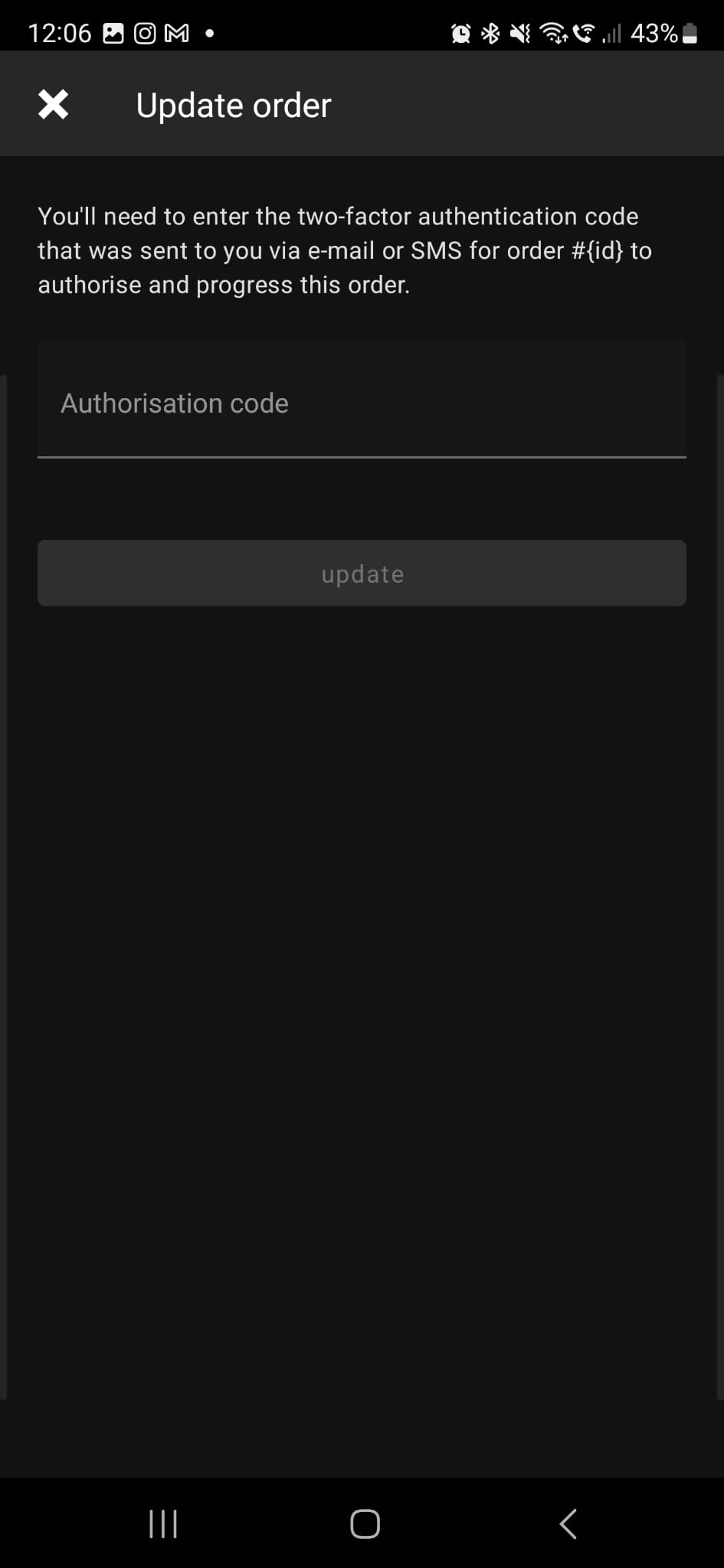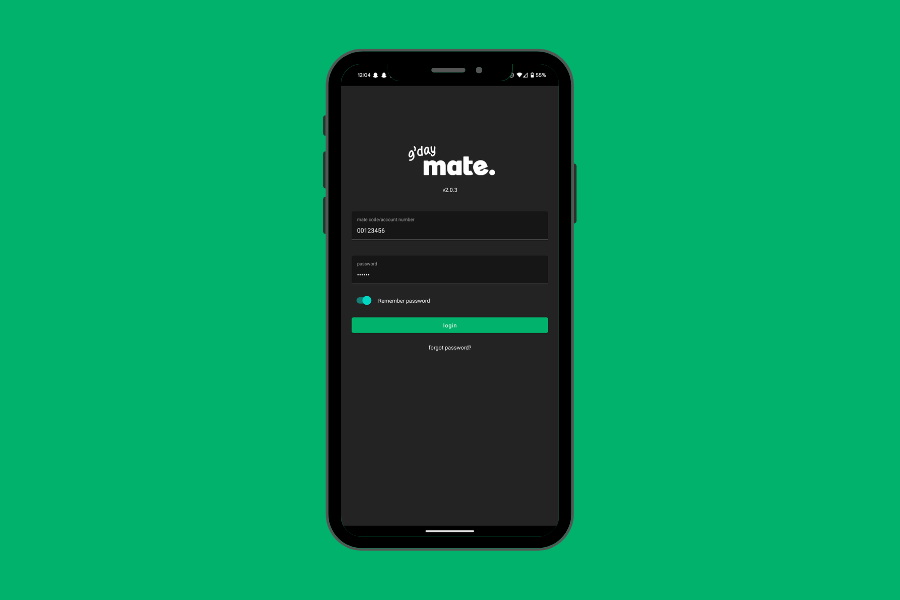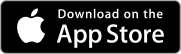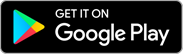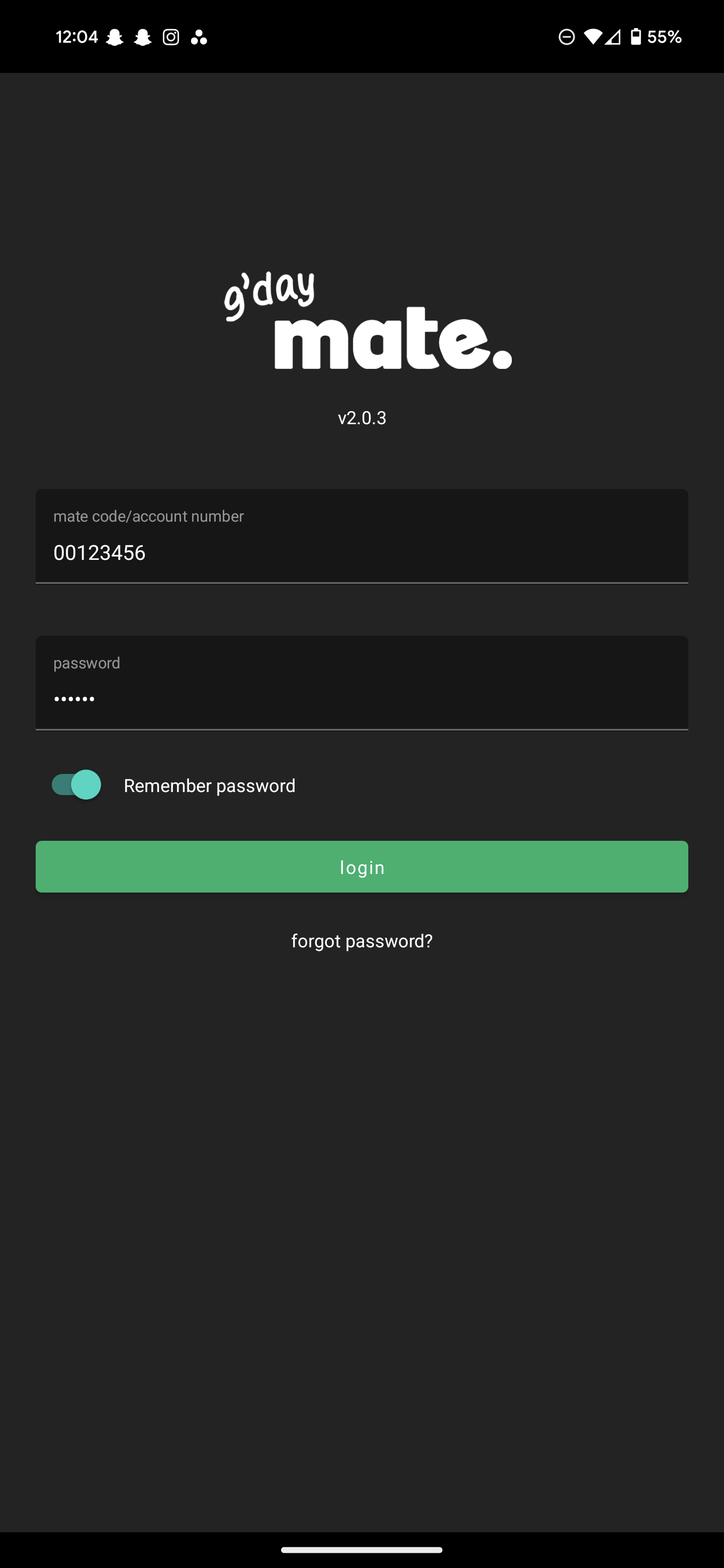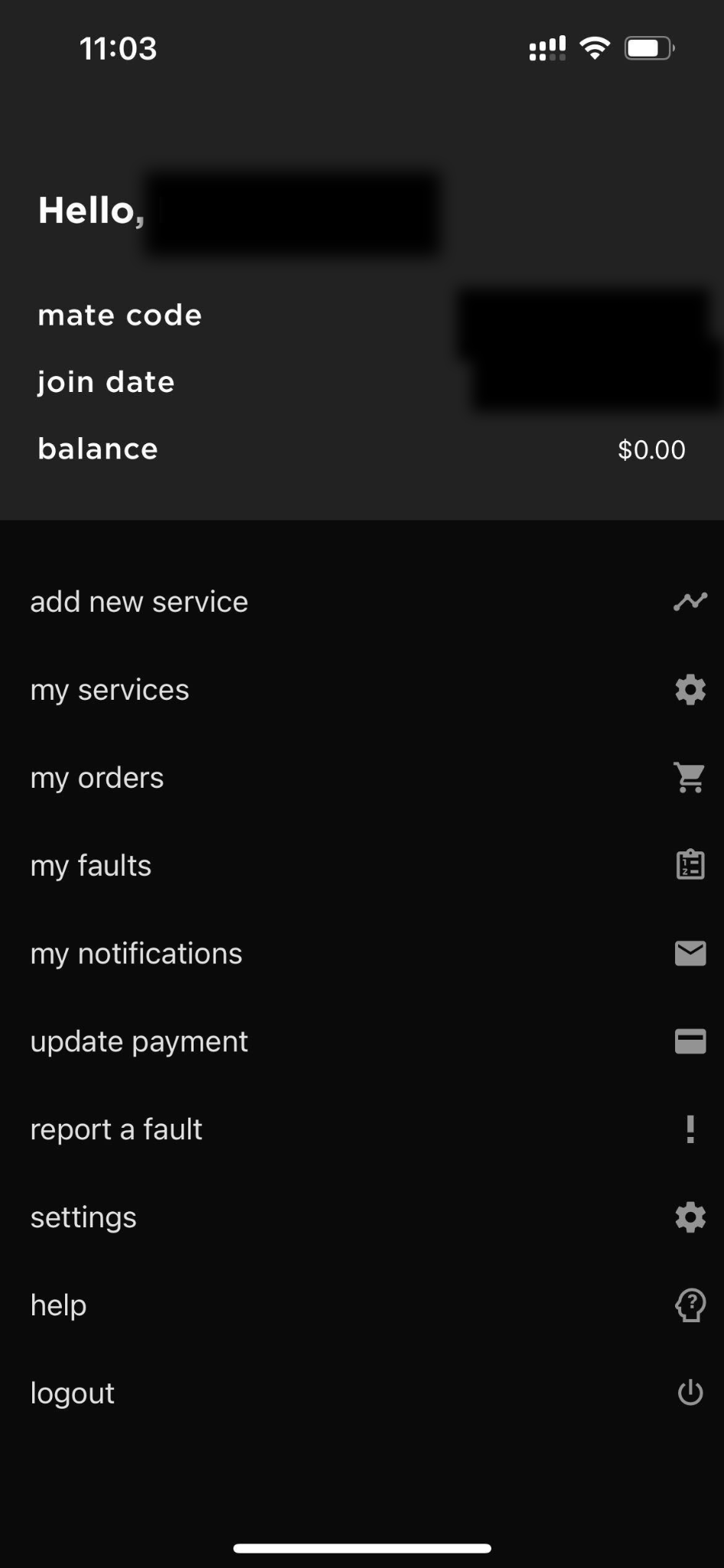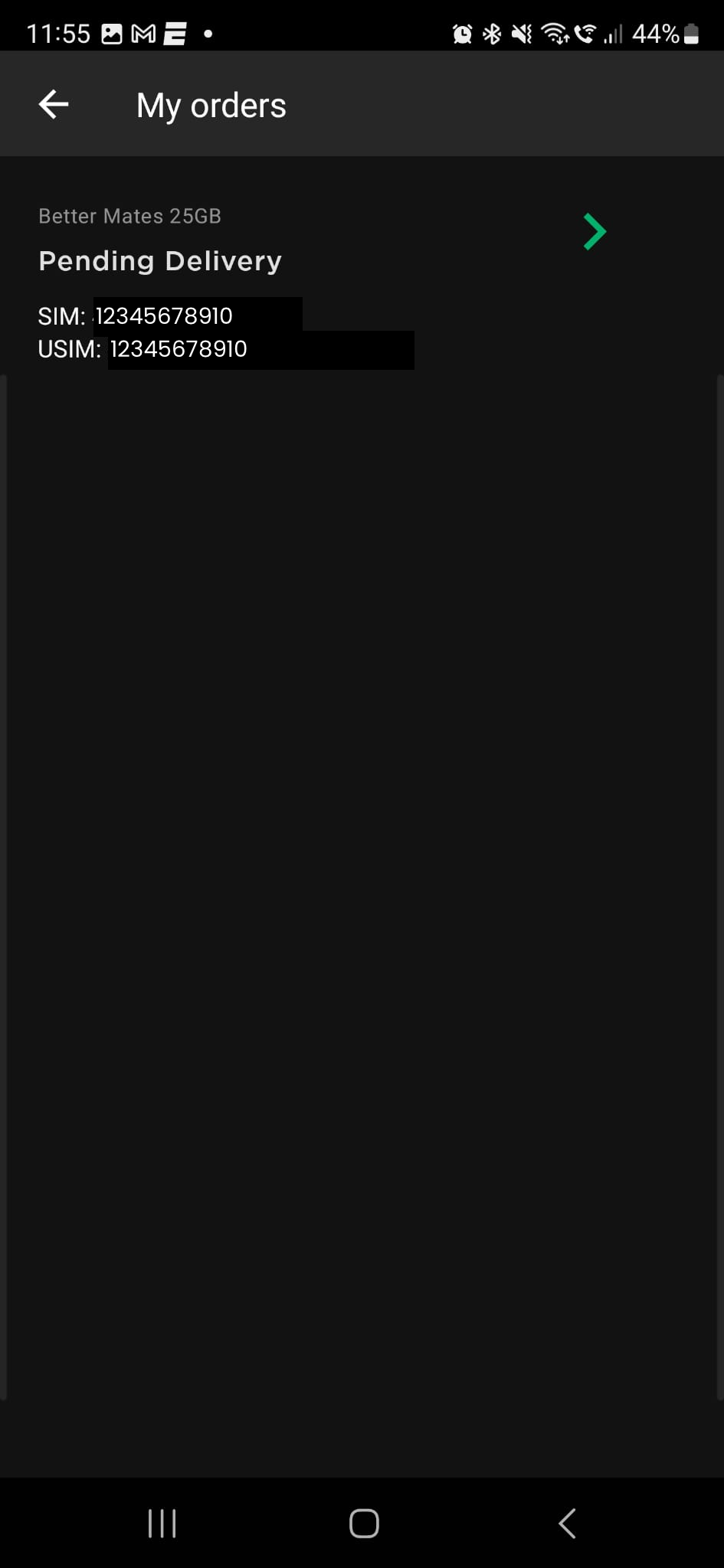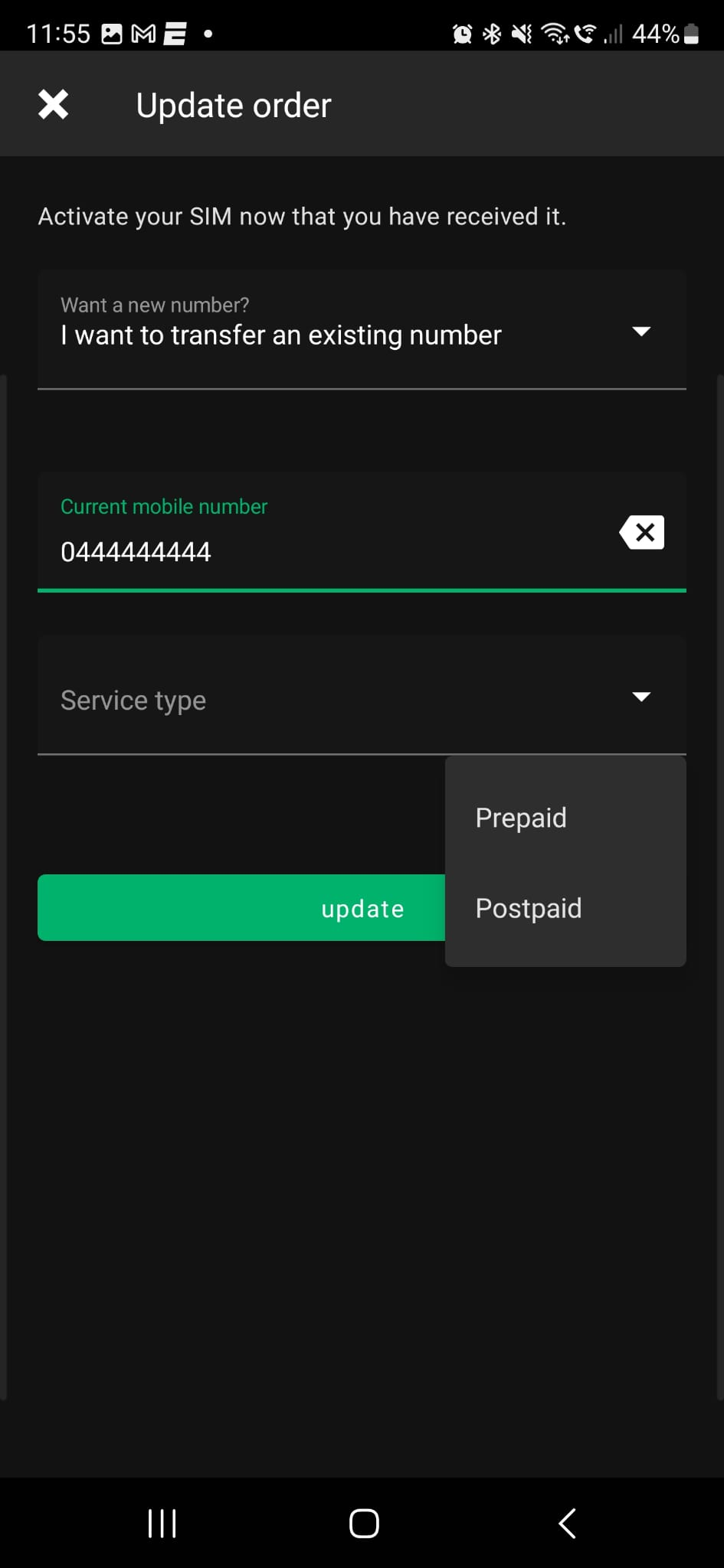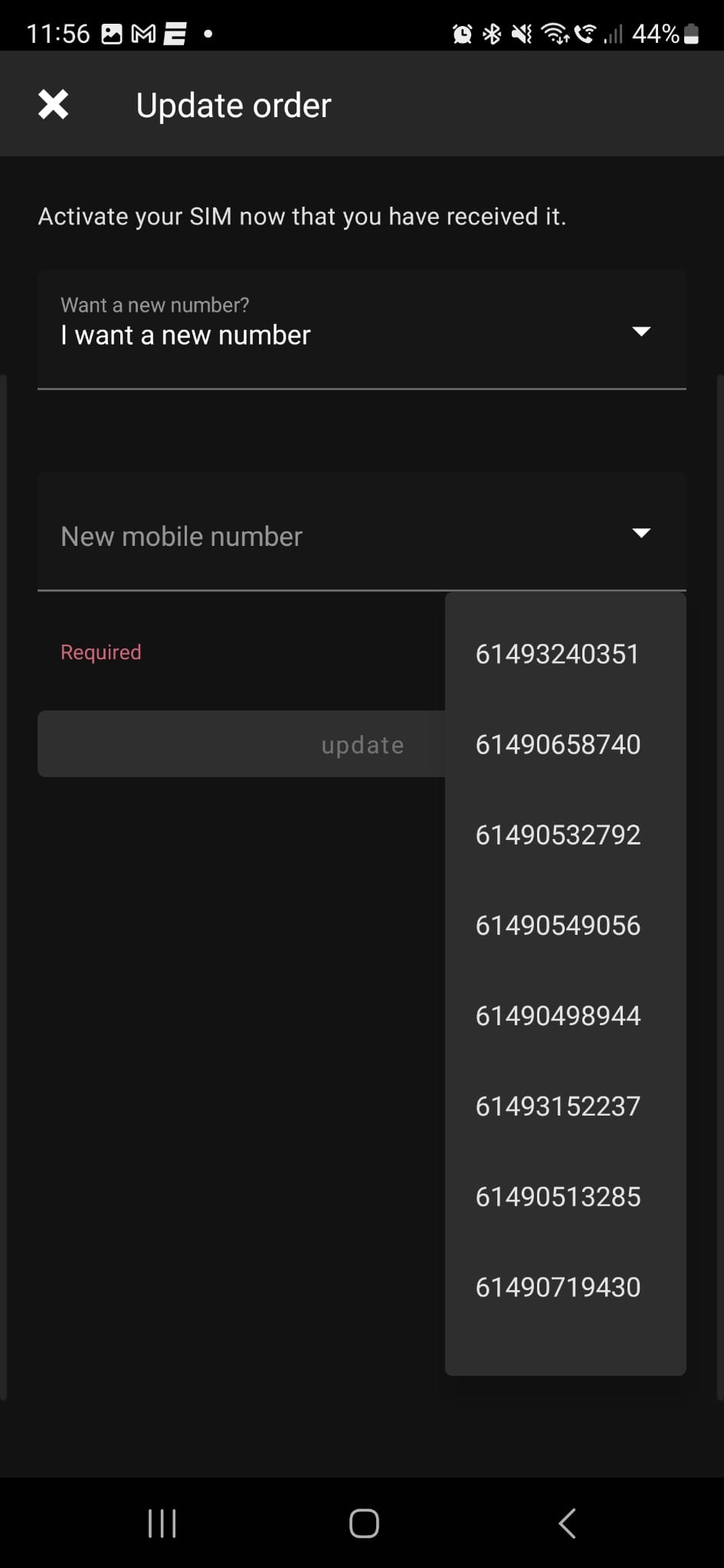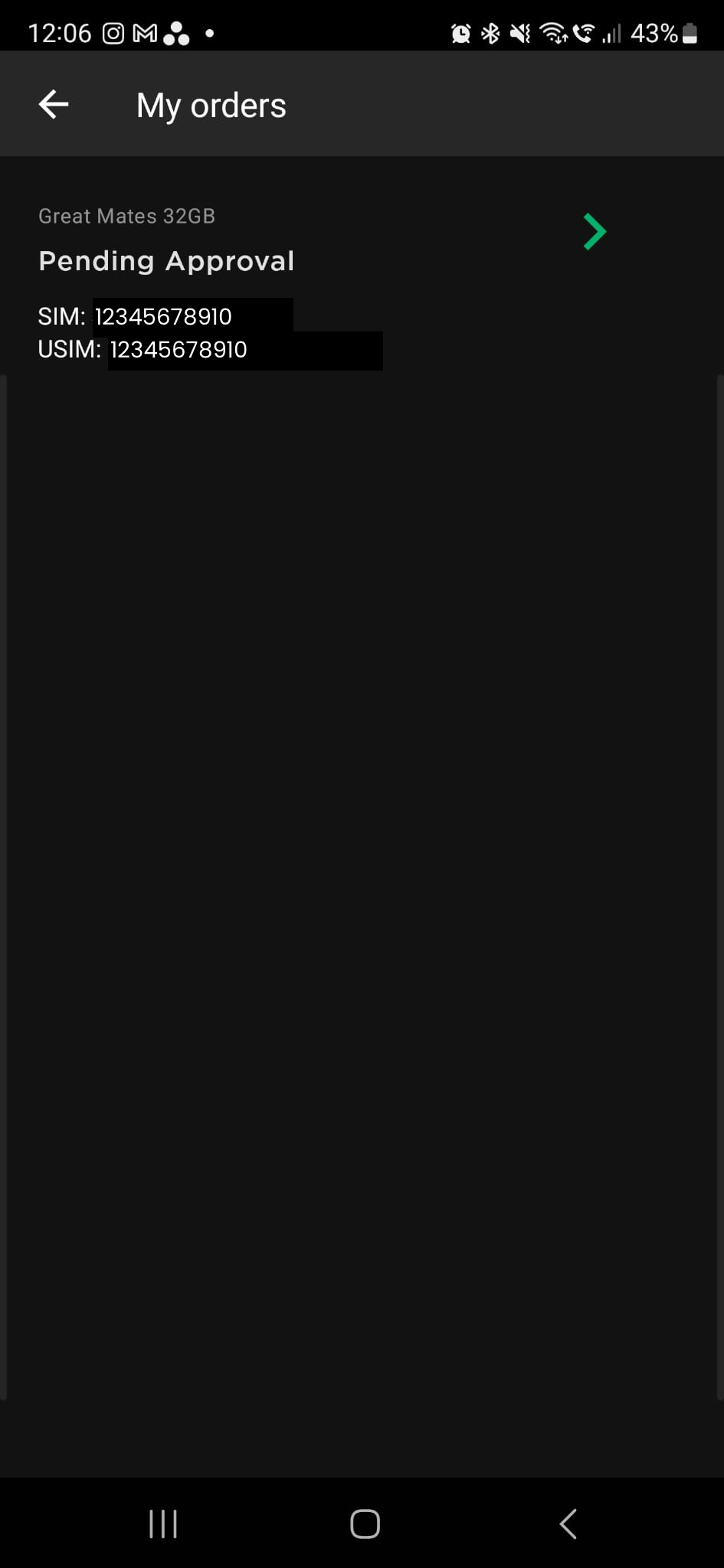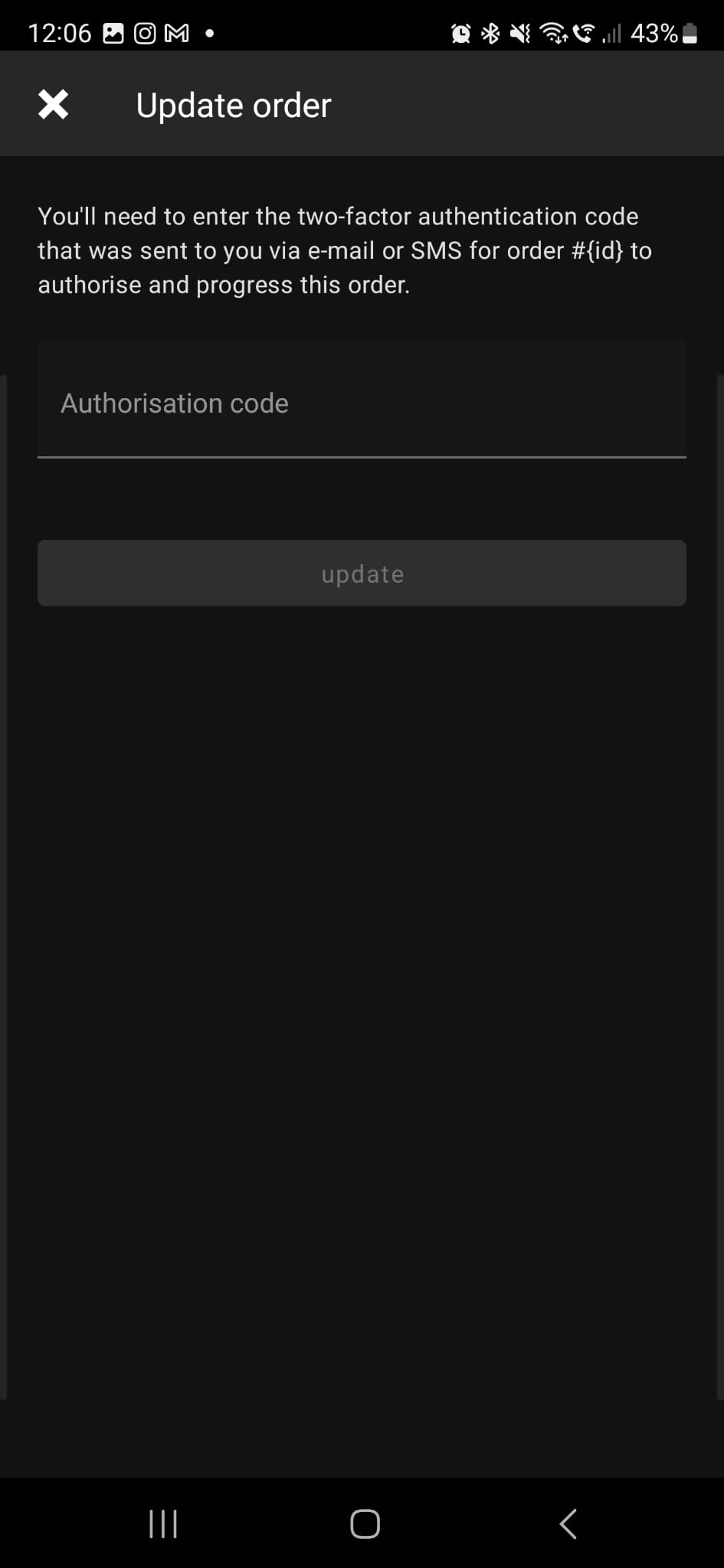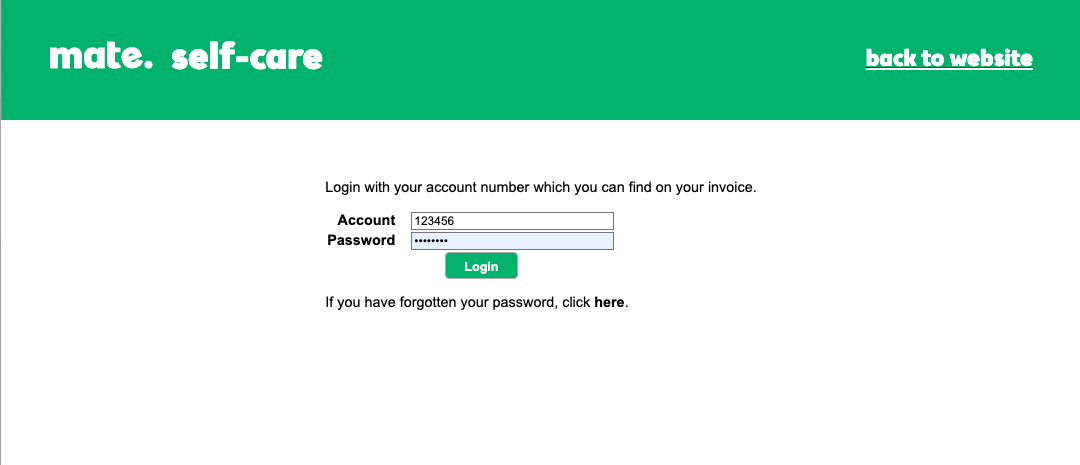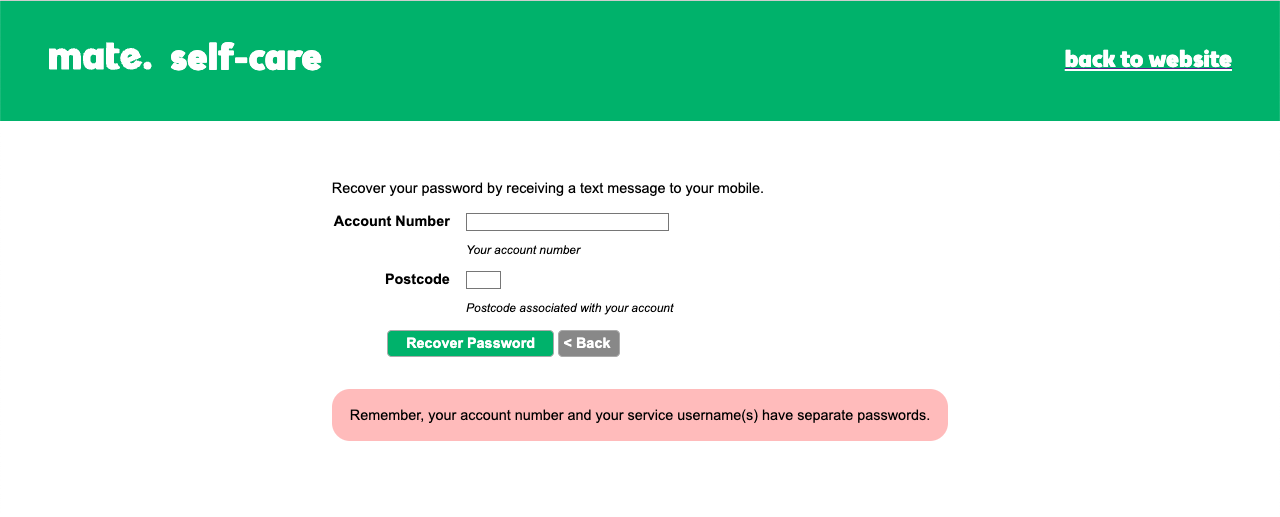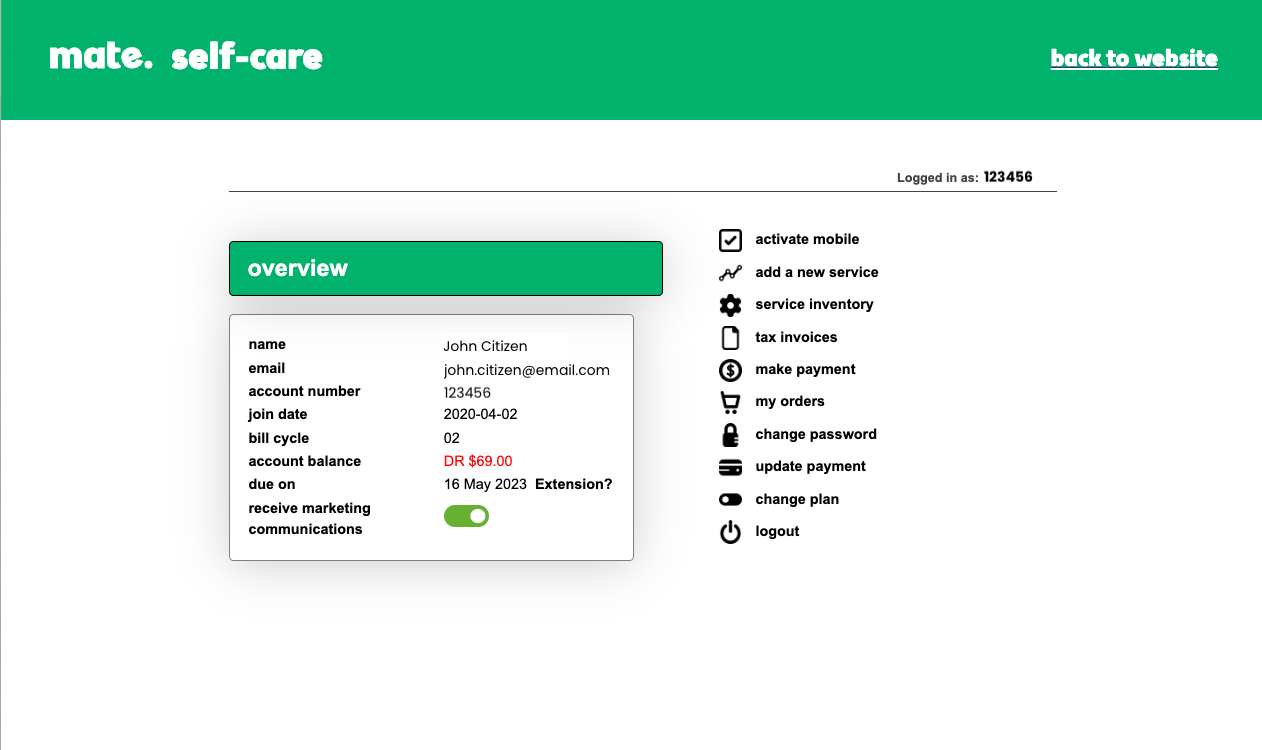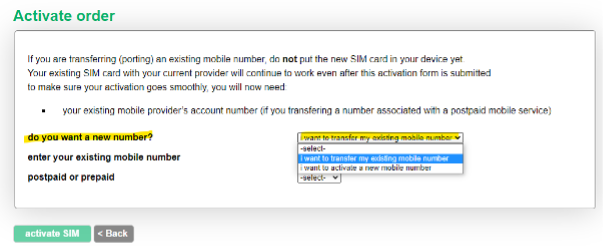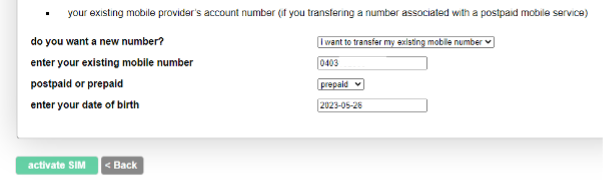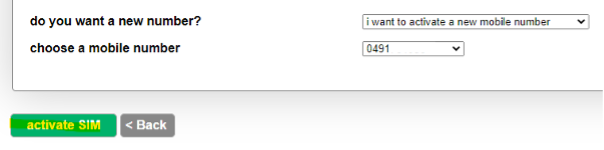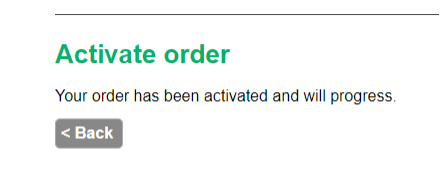Now that you’re logged in, you can activate your SIM card. Here’s how to do it:
1. Select ‘my orders’ on the main screen:
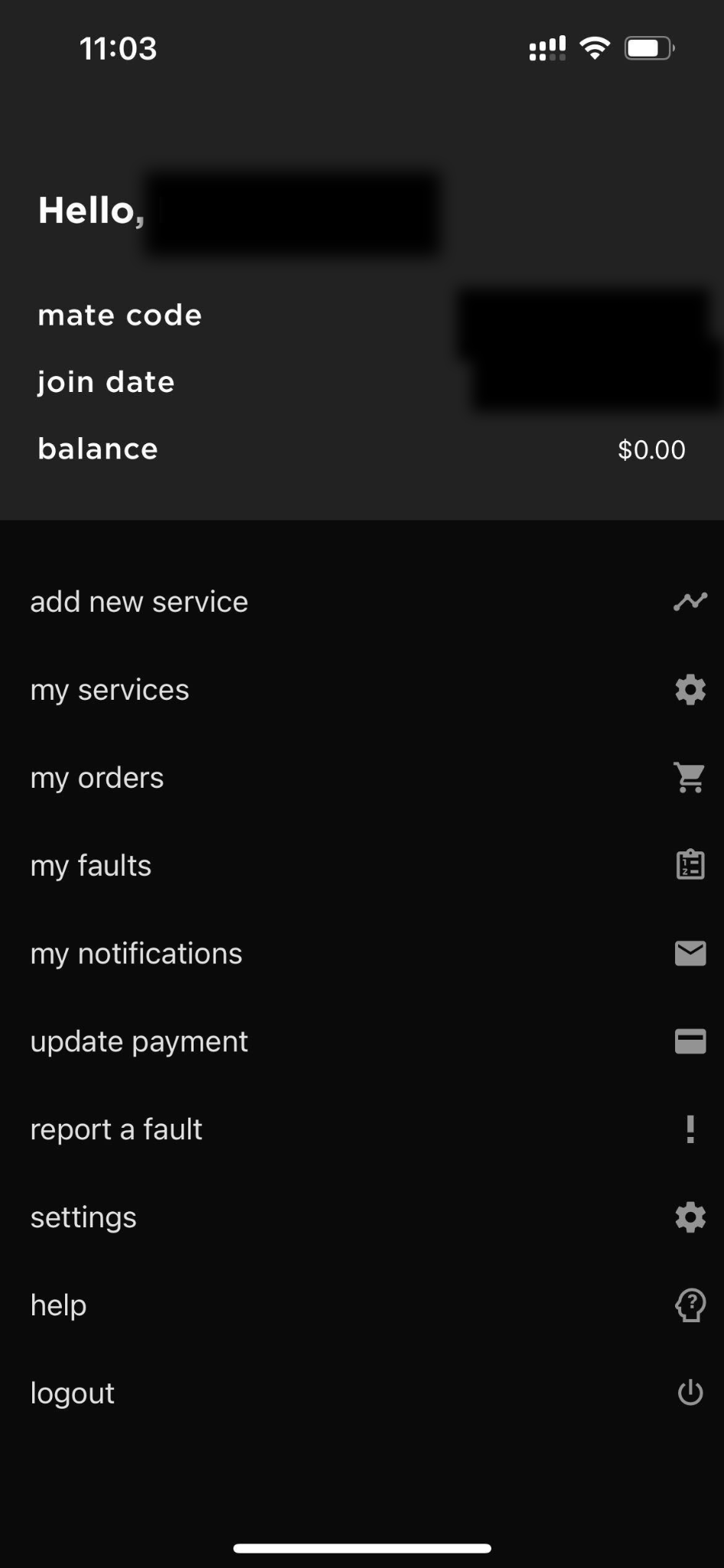
2. Tap on the mobile order in ‘Pending Delivery‘ status. This will also show the SIM card number – you should verify that this is the same SIM card you have received.
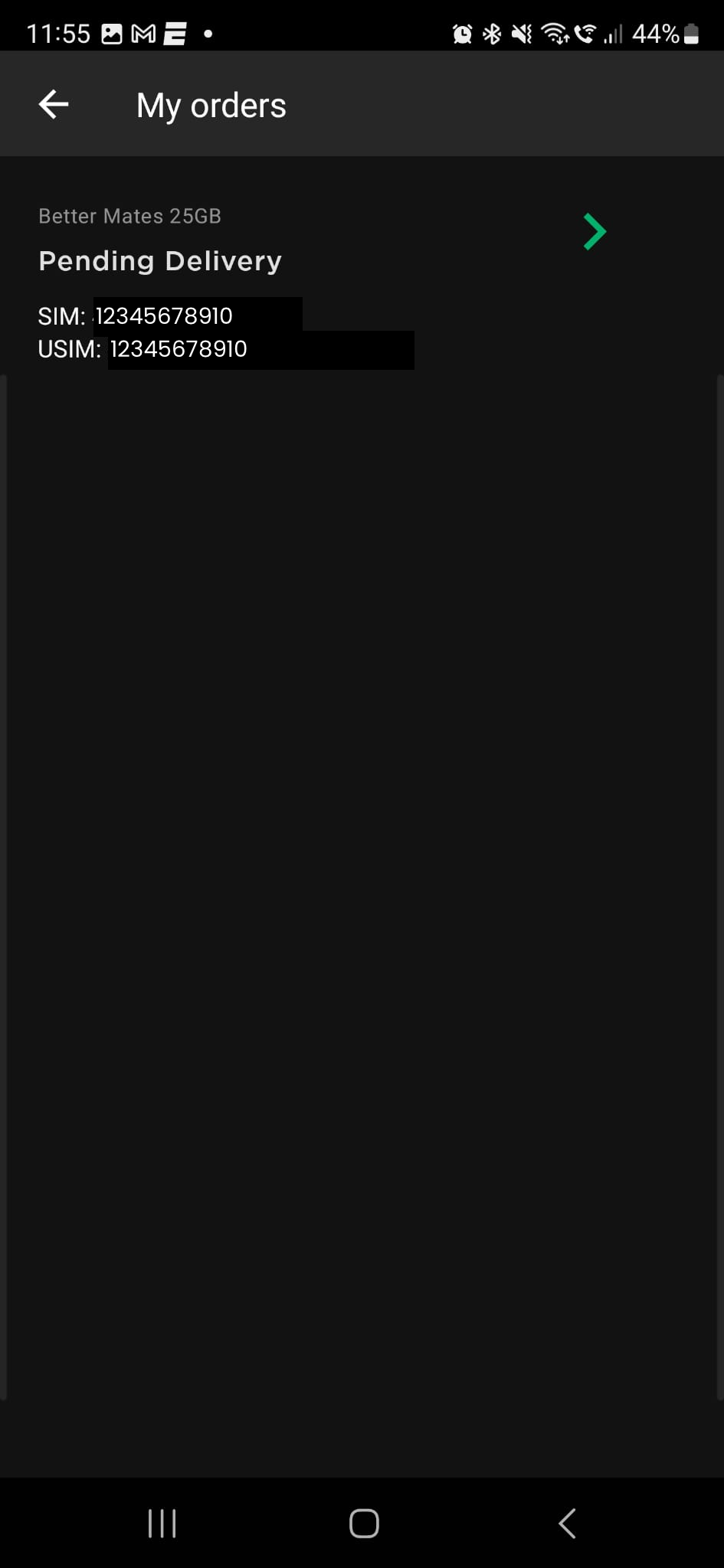
3. You should now see the Update order menu.
If you want to transfer an existing mobile number, select the “I want to transfer an existing number” dropdown and follow the prompts.
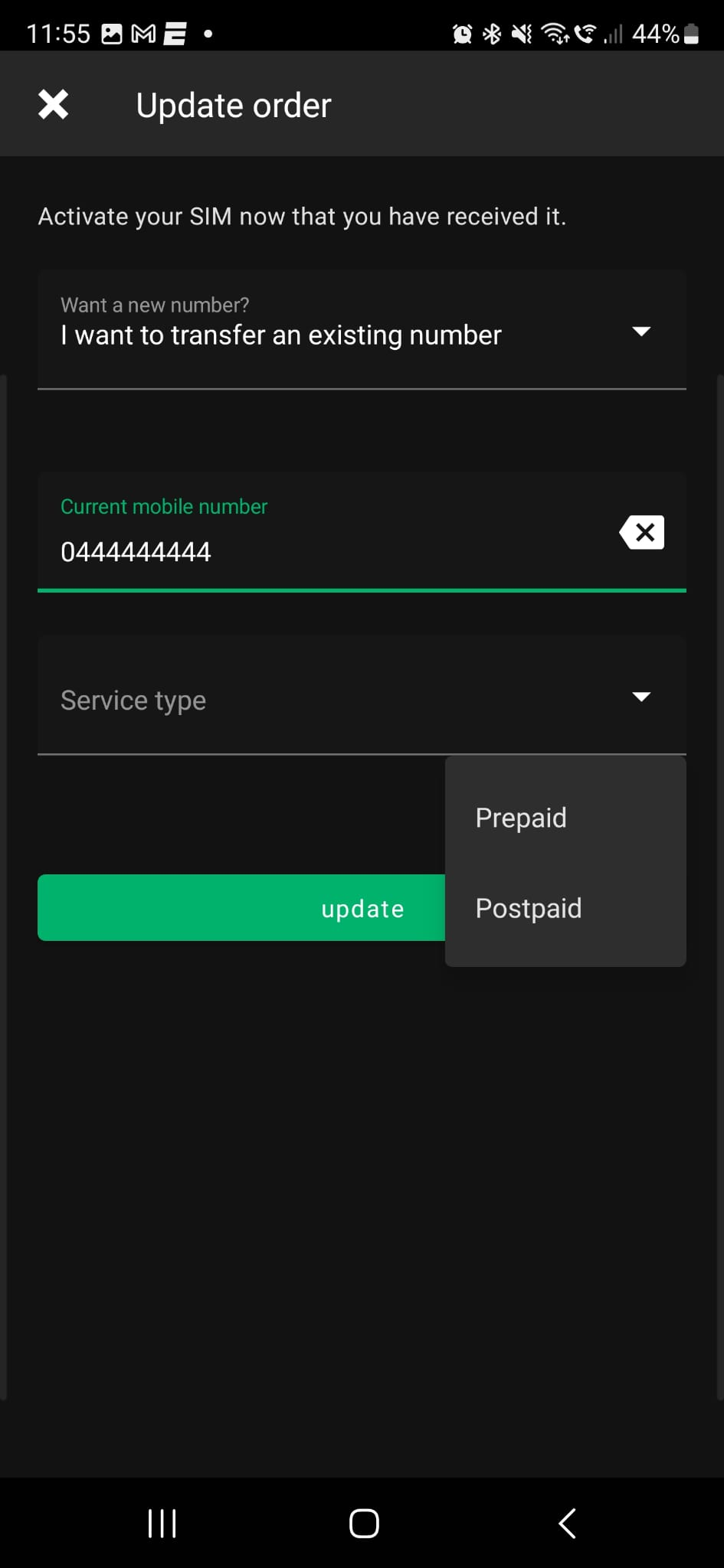
Read more information on the details we need to ensure your number transfer is successful here.
Remember, if you are transferring your mobile number from another provide DO NOT PUT THE MATE SIM CARD IN YOUR PHONE IMMEDIATELY. You will know your mobile service is active with MATE when the SIM card with your previous mobile provider no longer works – you will also receive an SMS and email confirming that your mobile number has successfully ported (transferred) to MATE.
If you want to activate a new mobile number, select the “I want a new number” dropdown and follow the prompts.
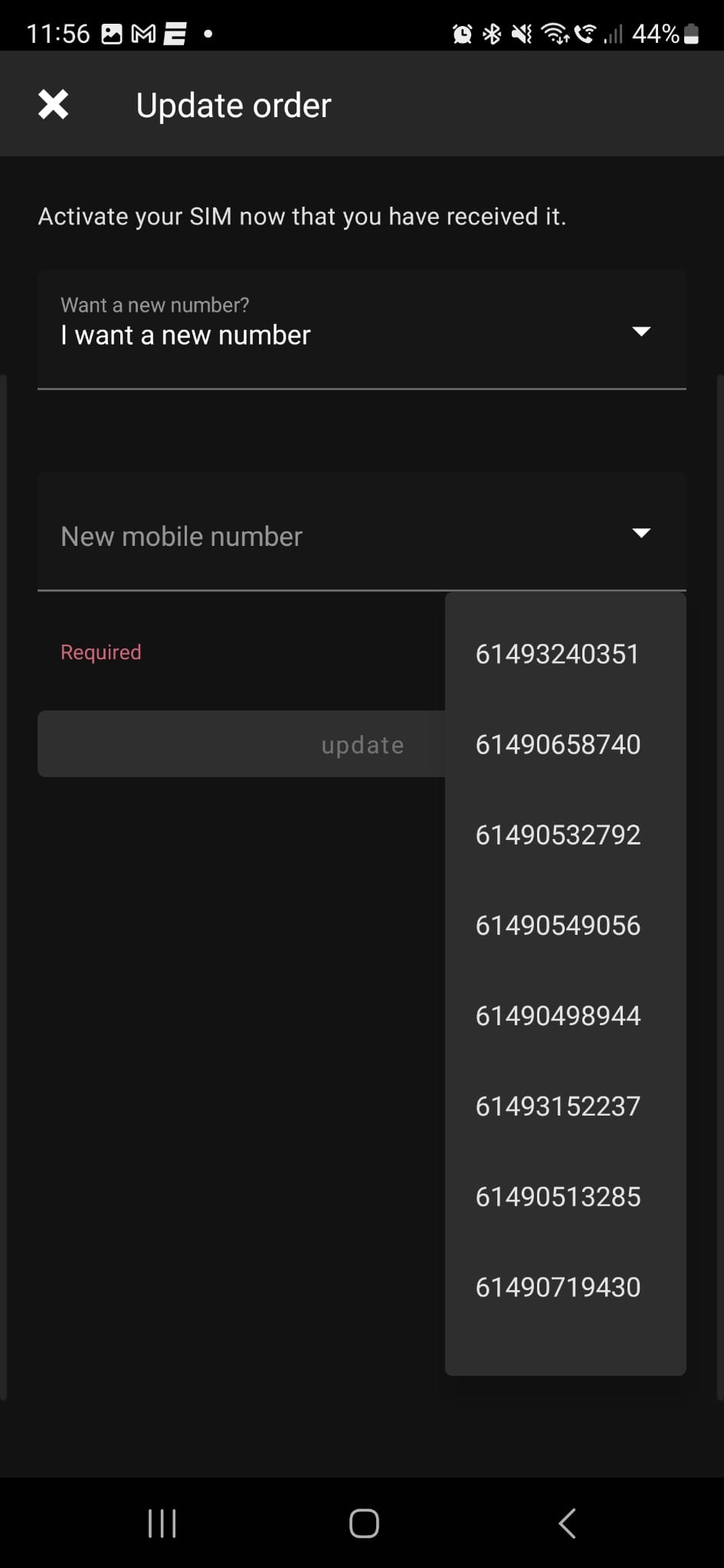
Once you have submitted the activation, you should see a Success screen, with the message “order updated.
If you’re transferring your number from another provider, your order under the “My orders” section will move to a “Pending Approval” status.
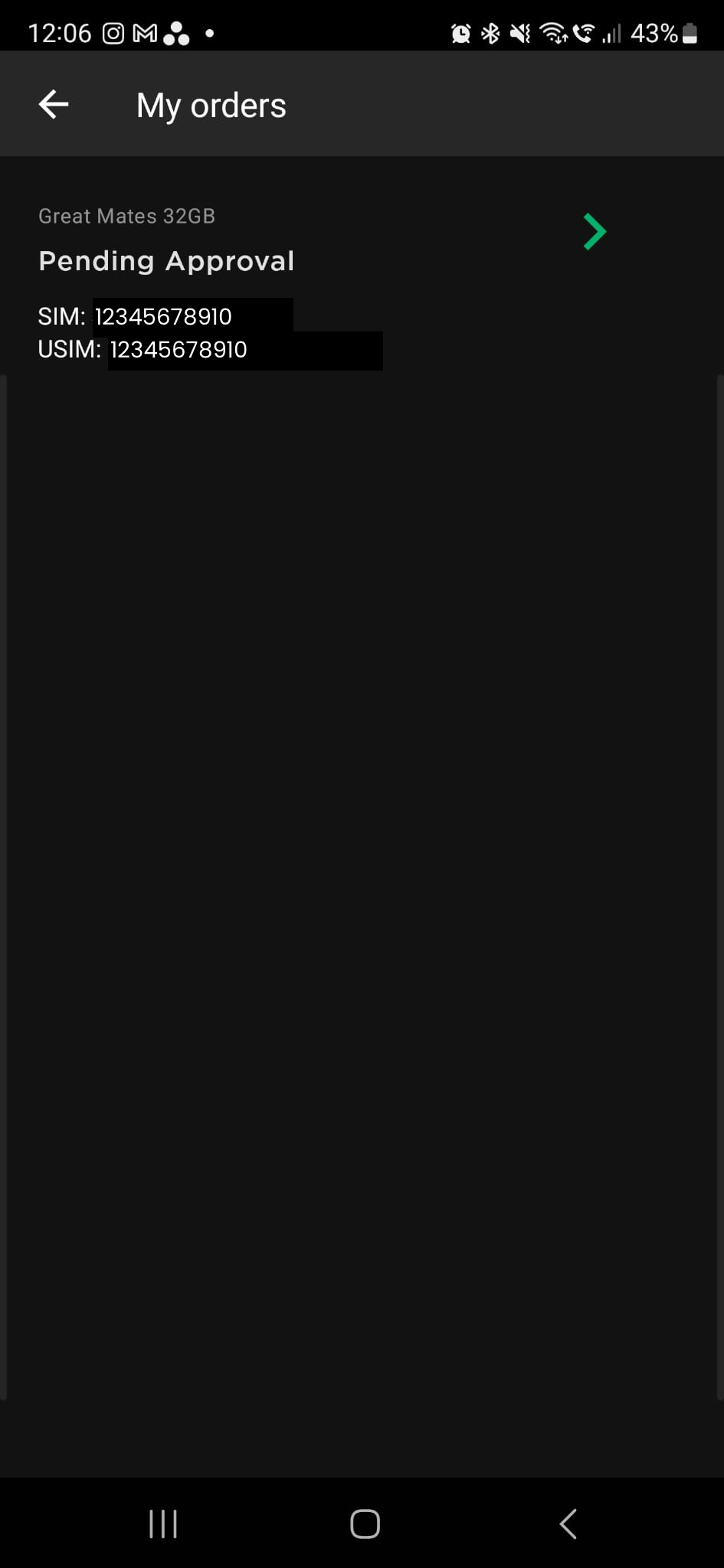
Your order will progress once you enter the two-factor authorisation code that was sent to you.