HOT OFFER! Save $180 on selected internet plans + get beIN SPORTS CONNECT included!...Use promo code BEIN30 at checkout! Hurry, limited time only!
Get online with MATE Connect (IPoE)
This guide covers the configuration of the ZTE H268A for nbn connection types Fibre to the Node (FTTN) and Fibre to the Building (FTTB),
To set up the ZTE H268A for nbn Fibre to the Premises (FTTP), Hybrid Fibre Coaxial (HFC), Fibre to the Curb (FTTC) or Fixed Wireless, refer to our FTTP/HFC/FTTC/Fixed Wireless setup guide for the ZTE H268A.
When you have received your activation email from us, you can proceed with configuring your modem/router to connect to the internet.
Step 1
Ensure your modem/router is plugged in to the wall and powered ON. Once your device has powered on, perform a HARD RESET to clear any previous ISP settings. To perform a hard reset:
- Locate the small ‘RESET’ hole on your device.
- Insert a small pin into the ‘RESET’ hole, and hold for 10 seconds, ensuring you are toggling the button inside.
- You should see your device’s lights flicker or toggle. Your device will begin the reset sequence – allow up to 5 MINUTES for this to take place.
Once your device has finished performing the reset sequence, you will now need to plug an RJ-11 telephone cable from the grey DSL port on the back of your modem/router to the telephone wall outlet located in your home (as per your activation instructions).
Your device should connect to the internet straight away, however allow up to 5 minutes for this.
If your device has connected to the internet, great! You do not need to proceed any further.
If you are still offline, proceed to next steps below for an alternate option to try and get online.
Step 2
Ensure that Wi-Fi is enabled on the device you are using to access your modem (e.g. computer/laptop/smartphone/tablet). If you are using a smartphone or tablet, you should turn off your mobile data connectivity or any hotspot connection during this process.
Connect to the Wi-Fi/Wireless network of the ZTE H268A modem on your computer/laptop/smartphone/tablet. To connect to the Wi-Fi network of the ZTE H268A modem, locate the Wi-Fi network name being broadcast by the modem from your device (e.g. computer/laptop), select this network, then enter the password for this network when prompted.
If you are unsure of the Wi-Fi password, this will be printed on the back of the ZTE H268A modem.
PLEASE NOTE: YOU DO NOT NEED TO HAVE A WORKING INTERNET CONNECTION TO CONNECT TO THE WI-FI OF THE ZTE H268A MODEM OR ACCESS THE MODEM GATEWAY PAGE.
Alternatively, you can plug in an RJ-45 Ethernet cable from your computer or laptop to one of the four (4) yellow LAN ports on the back of the ZTE H268A modem.
Step 3
Open your web browser (e.g. Google Chrome/Internet Explorer/Mozilla Firefox/Microsoft Edge), enter 192.168.20.1 into the address bar and press Enter.
If successful, a login box or window should appear asking for a username and password. Enter admin for the username and admin for the password.
Once you have logged in, you will have several options listed across the top of the page. Click ‘Internet‘. Then, you will see several options listed on the left side of the page. Click ‘WAN“.
You will then see three tabs at the top of the page – DSL, Ethernet and 3G. Click ‘DSL‘.
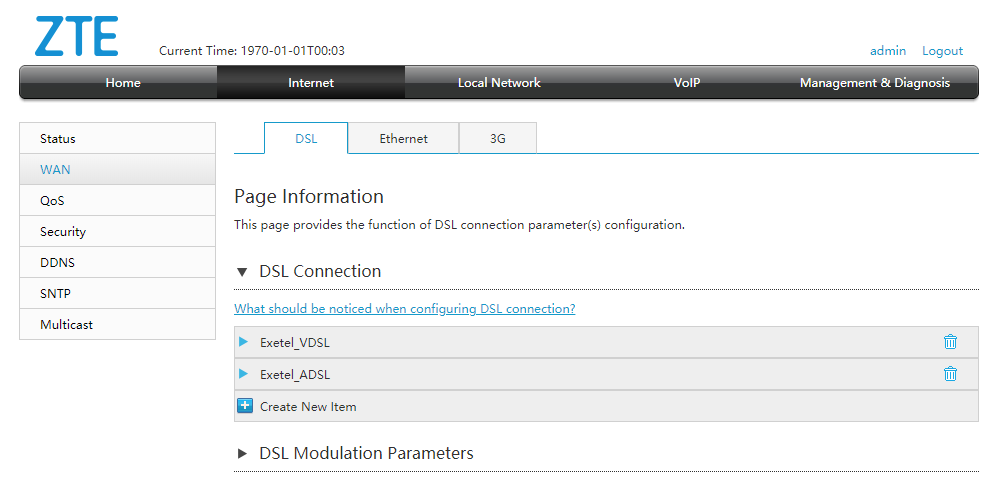
Click ‘Create New Item‘. There will now be multiple options presented. You will need to enter/select these options as follows:
Connection Name: MATE
DSL Transfer Mode: PTM
Type: Routing
Service List: INTERNET_VoIP
MTU: 1492
Link Type: IP
IP Type: DHCP
IP Version: IPv4 + IPv6
NAT: On
VLAN: Off
Click the ‘Apply‘ button.
Your modem should connect to the internet almost immediately, but allow up to 15 minutes for this.
If you are still offline, try another telephone port within your home, and allow up to 15 minutes per telephone port to see if your device connects to the internet.
If you are still offline after trying this, proceed with the PPPoE configuration instructions below to get online.
Get online with PPPoE: Step 1
To get online with MATE using your ZTE H268A modem on an nbn™ Fibre to the Node (FTTN) or nbn™ Fibre to the Building (FTTB) connection, you will need to update the internet settings in the modem’s login page.
Before you can update any settings, you will first need to reset the ZTE H268A modem to its factory settings.
To do so, with the device powered on, use a paperclip or similar tool to hold down the reset button on the back of the modem for more than five (5) seconds. The modem will then restart – this may take a few minutes.
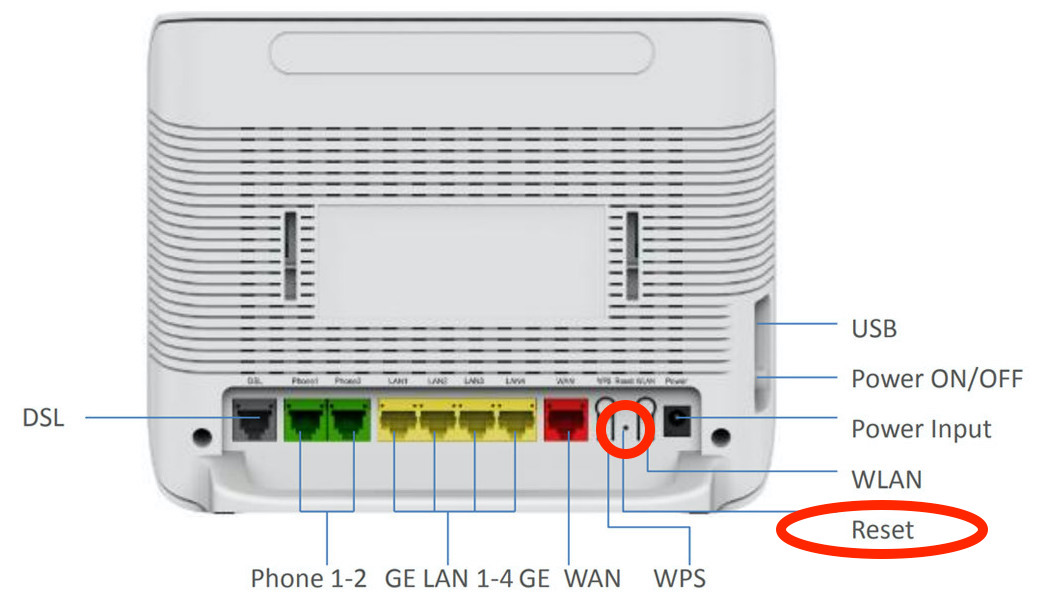
Get online with PPPoE: Step 2
Ensure that Wi-Fi is enabled on the device you are using to access your modem (e.g. computer/laptop/smartphone/tablet). If you are using a smartphone or tablet, you should turn off your mobile data connectivity or any hotspot connection during this process.
Connect to the Wi-Fi/Wireless network of the ZTE H268A modem on your computer/laptop/smartphone/tablet. To connect to the Wi-Fi network of the ZTE H268A modem, locate the Wi-Fi network name being broadcast by the modem from your device (e.g. computer/laptop), select this network, then enter the password for this network when prompted.
If you are unsure of the Wi-Fi password, this will be printed on the back of the ZTE H268A modem.
PLEASE NOTE: YOU DO NOT NEED TO HAVE A WORKING INTERNET CONNECTION TO CONNECT TO THE WI-FI OF THE ZTE H268A MODEM OR ACCESS THE MODEM GATEWAY PAGE.
Alternatively, you can plug in an RJ-45 Ethernet cable from your computer or laptop to one of the four (4) yellow LAN ports on the back of the ZTE H268A modem.
Get online with PPPoE: Step 3
Open your web browser (e.g. Google Chrome/Internet Explorer/Mozilla Firefox/Microsoft Edge), enter 192.168.20.1 into the address bar and press Enter.
If successful, a login box or window should appear asking for a username and password. Enter admin for the username and admin for the password.
Once you have logged in, you will have several options listed across the top of the page. Click ‘Internet‘. Then, you will see several options listed on the left side of the page. Click ‘WAN“.
You will then see three tabs at the top of the page – DSL, Ethernet and 3G. Click ‘DSL‘.
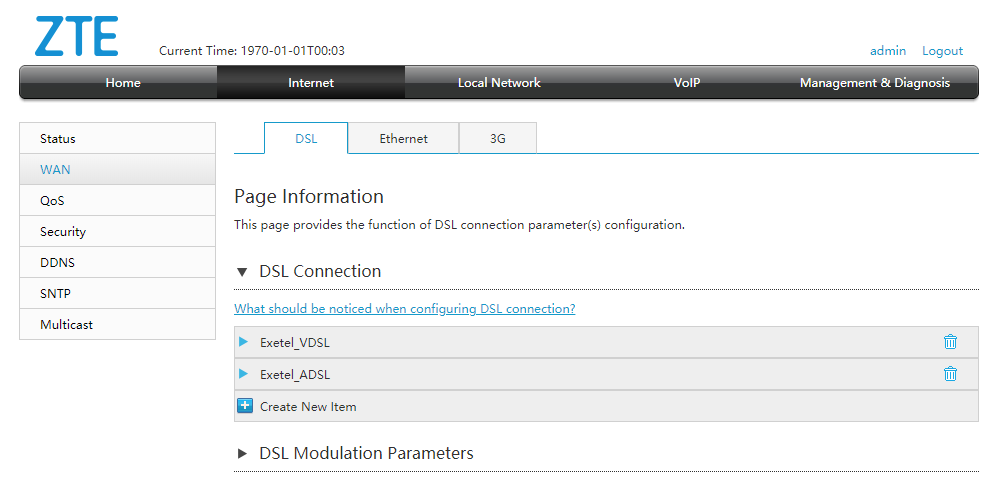
Click ‘Create New Item‘. There will now be multiple options presented. You will need to enter/select these options as follows:
Connection Name: MATE
DSL Transfer Mode: PTM
Type: Routing
Service List: INTERNET_VoIP
MTU: 1492
Link Type: PPP
PPP Transfer Type: PPPoE
—
Username: [email protected] (your MATE service username would have been emailed to you during the order process)
Password: 1234567 (your MATE service password would have been emailed to you during the order process)
—
IP Version: IPv4 + IPv6
NAT: On
VLAN: Off
Click the ‘Apply‘ button.
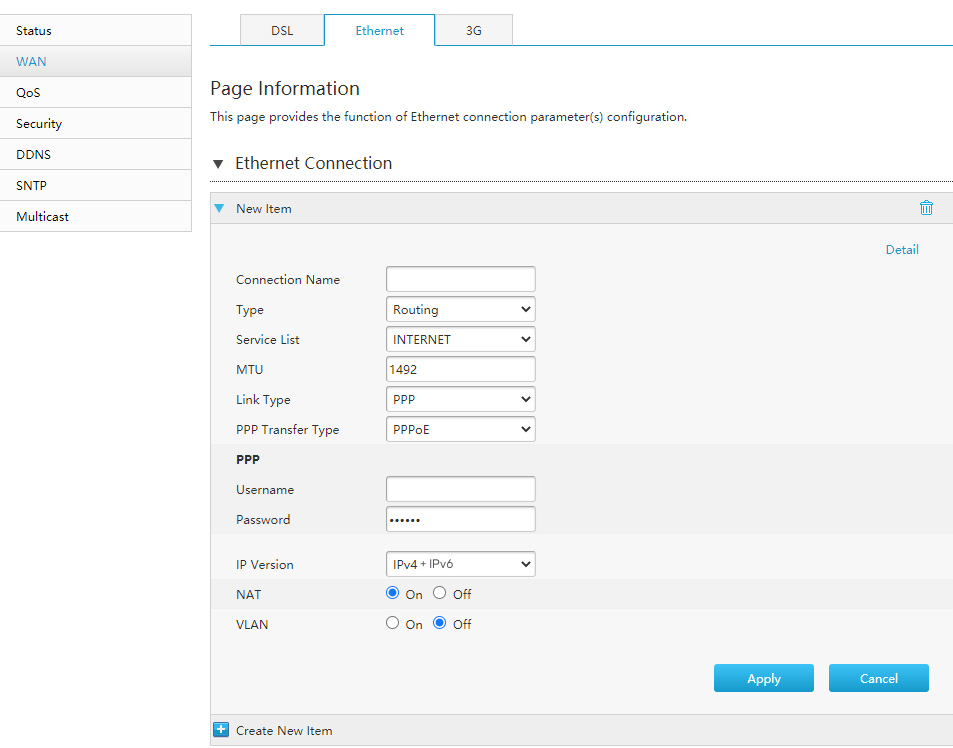
Get online with PPPoE: Step 4
You now need to plug your ZTE H268A modem into your telephone wall socket using an RJ-11 telephone cable.
One end of the telephone cable needs to be plugged into the grey DSL port on the back of the modem and the other end into the telephone wall socket in your home.
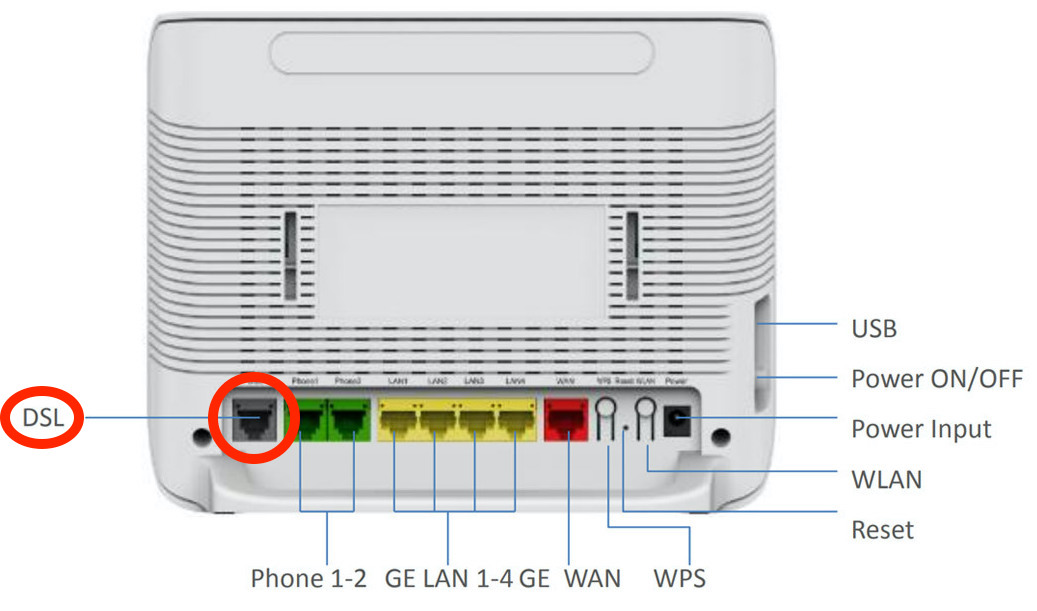
You will need to wait for the Broadband light on the front of your modem to turn solid – this may take up to 15 minutes. DO NOT UNPLUG THE MODEM DURING THIS TIME.
If the Broadband light on the front does not turn solid after 15 minutes and you have more than one socket in the home, please plug your ZTE H268A modem into any other available telephone sockets in your home, and turn the power on and off once plugged in.
Leave your ZTE H268A modem plugged into each telephone wall socket for up to 15 minutes until the Broadband light on the modem turns solid. Once this occurs, the Internet light should also illuminate.
If the Broadband light on your ZTE H268A modem does not turn solid after 15 minutes and you have tried to connect this on all available telephone wall sockets in your home, please contact our support team for further troubleshooting.
