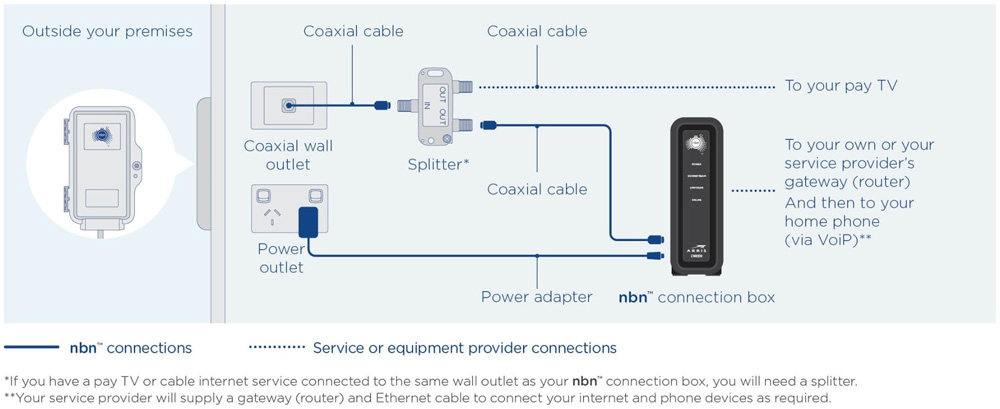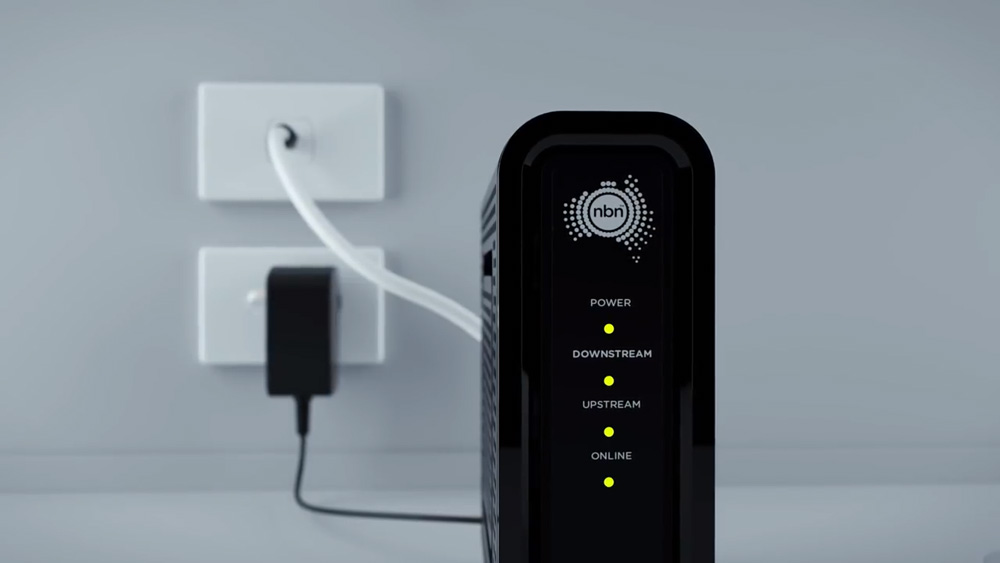Step 1: Locate the nbn connection box
Locate the nbn HFC connection box
Find the indoor nbn HFC connection box in your home. The model may vary depending on what was installed by nbn, but it will be similar to the black device shown below.

nbn supplied equipment may be installed in several different ways depending on your premises. The image below shows the two main combinations of nbn supplied equipment for an HFC connection, including installation without a pay TV service and installation with a splitter for pay TV.