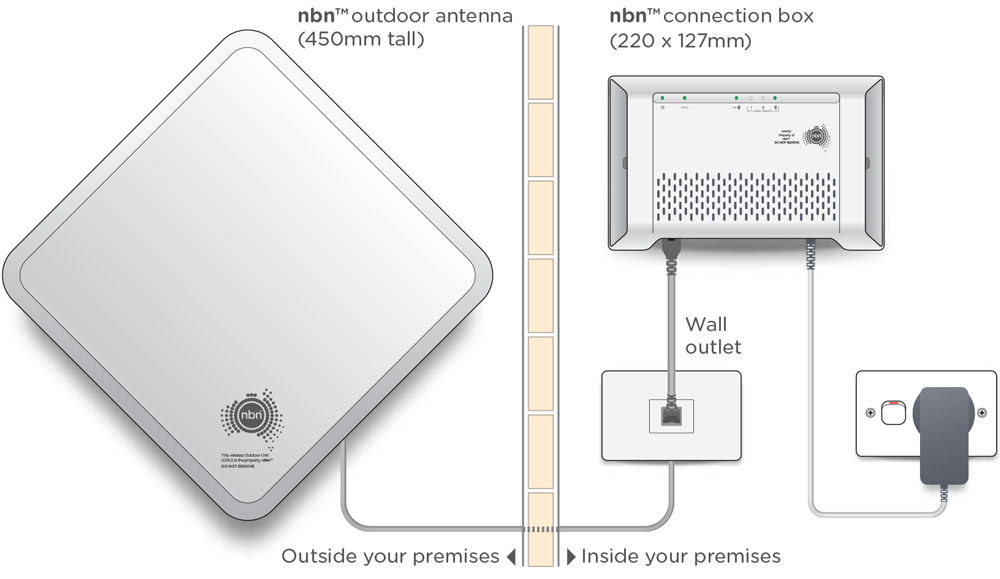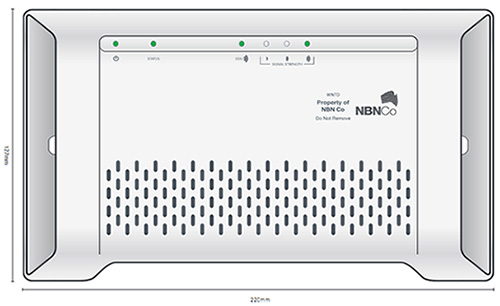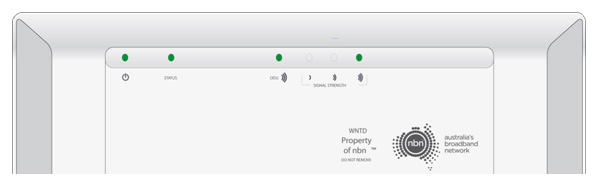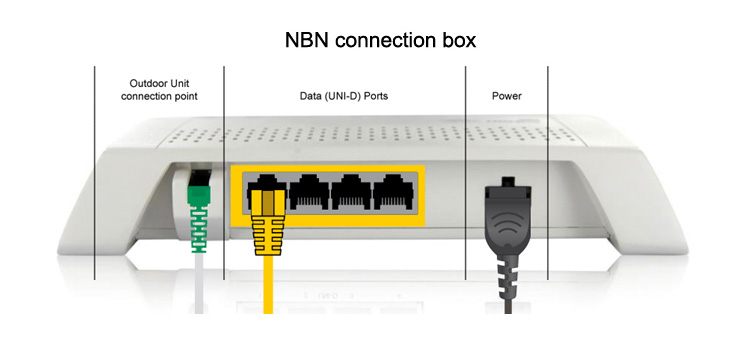Connect your modem/router to the nbn Fixed Wireless Network Termination Device (WNTD)
You will need to plug your modem/router into your nbn™ Fixed Wireless Network Termination Device (WNTD) to connect your Internet service.
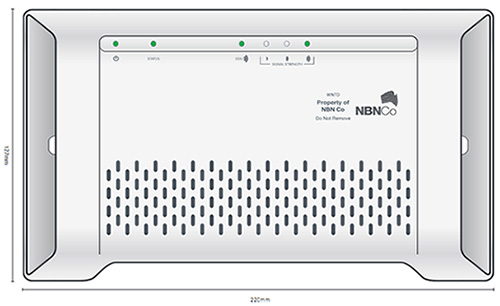
First, ensure that the included power cable from the power port on the back of the Fixed Wireless Network Termination Device (WNTD) is plugged in and secure.
Plug the other end of the power cable into a power wall outlet in your home and switch the power point on.
After a few minutes, you should notice the POWER, STATUS and ODU lights on the front of the WNTD turn solid green. You should also then have at least one SIGNAL STRENGTH light on (this will usually be flashing).
Now, take your modem/router’s power supply cable and use it to connect your modem/router’s power port to an electrical outlet. Switch the power point on.
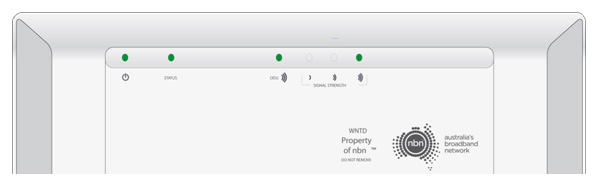
Take your Ethernet cable (this is typically blue, yellow, grey or white) and plug one end into the required yellow port marked UNI-D on the back of the nbn™ Fixed Wireless Network Termination Device (WNTD). The active UNI-D port would have been sent to you via email and SMS – in many cases this is usually UNI-D1 but may be another number.
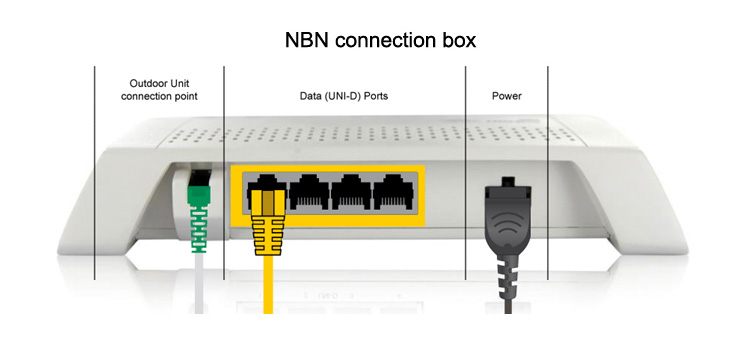
Plug the other end of this Ethernet cable into the WAN port on your modem/router. This may also be labelled as INTERNET or WAN/LAN. The Ethernet cable is larger than a telephone cable. DO NOT use the telephone cable to plug in your modem/router to the nbn Fixed Wireless Network Termination Device (WNTD).