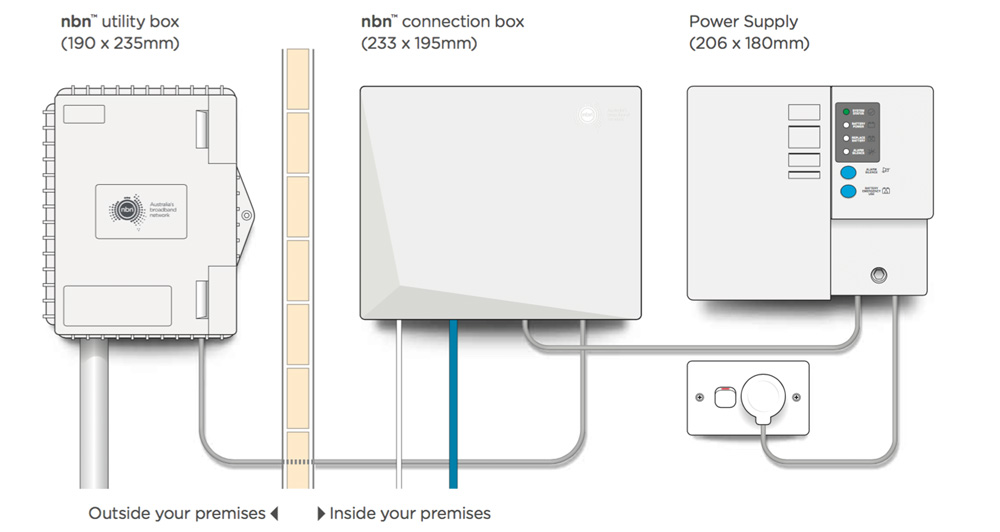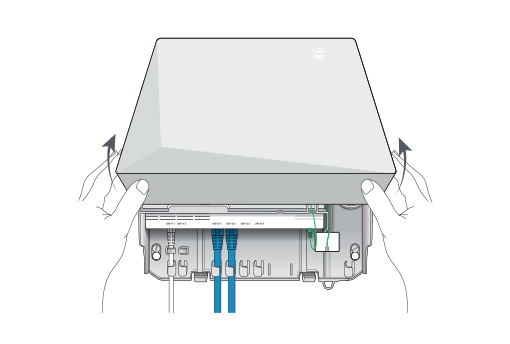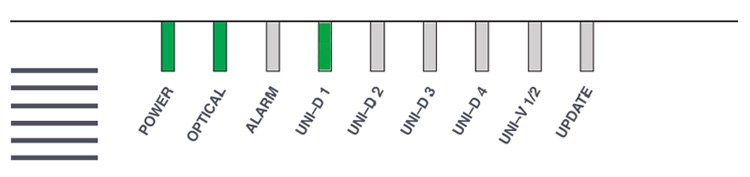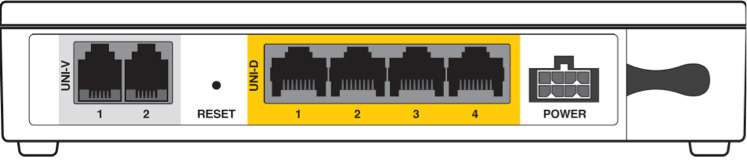Step 1: Locate the nbn NTD
Locate the nbn NTD in your home
Find the indoor nbn FTTP Network Termination Device (NTD) in your home. This will usually be installed in a garage but may also be in less obvious places like a wardrobe, cupboard or under a staircase. Check your whole home to locate it.
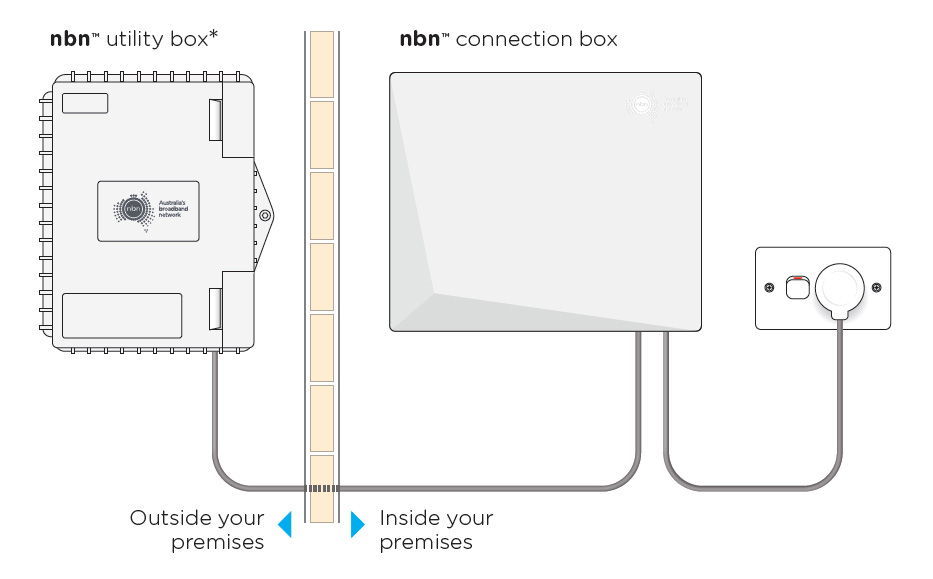
The NTD may be installed with or without a battery backup unit. The image below shows the NTD with a battery backup unit. Please note that battery backup adds limited value to an FTTP service — if your power is out, the NTD may run briefly on battery but your modem/router will not, so services like VoIP will stop working.