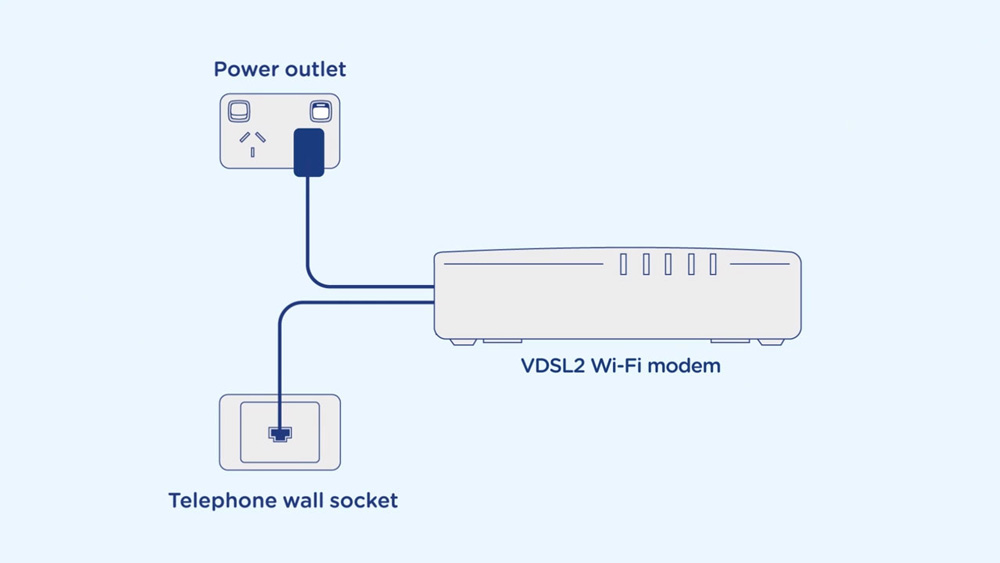Step 1: Find the telephone wall socket
Find the telephone wall socket in your home. They’re most commonly found in the main living room space or bedrooms, but can sometimes be in the kitchen area. It should look something like the photo below. Make a note of all the sockets in your home, even ones that may be in non-ideal locations such as bedrooms.

If your home has an older style wall socket shown below (typically the plug is a yellow square with 3 prongs), you’ll need to purchase a Jackson adapter that allows you to plug in a modern RJ11 phone cable. These adapters can be purchased at most electronics and computer stores.
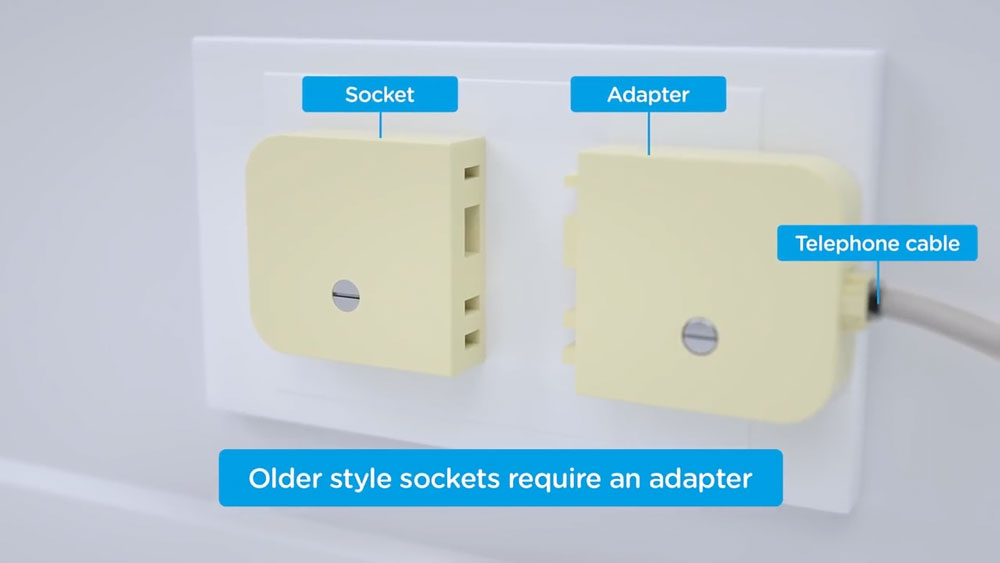
Disconnect all devices in your home such as telephones, modems, fax machines or anything else that is plugged into a telephone wall socket. It is very important that you have no other devices plugged into sockets in your home.