HOT OFFER! Save $20 per month for 6 months on all nbn internet plans!...Use promo code KERR20 at checkout! Hurry, limited time only!
Smart home device won’t connect to Wi-Fi? Try this | MATE
Home & Lifestyle Blog | MATE | 1 February 2019
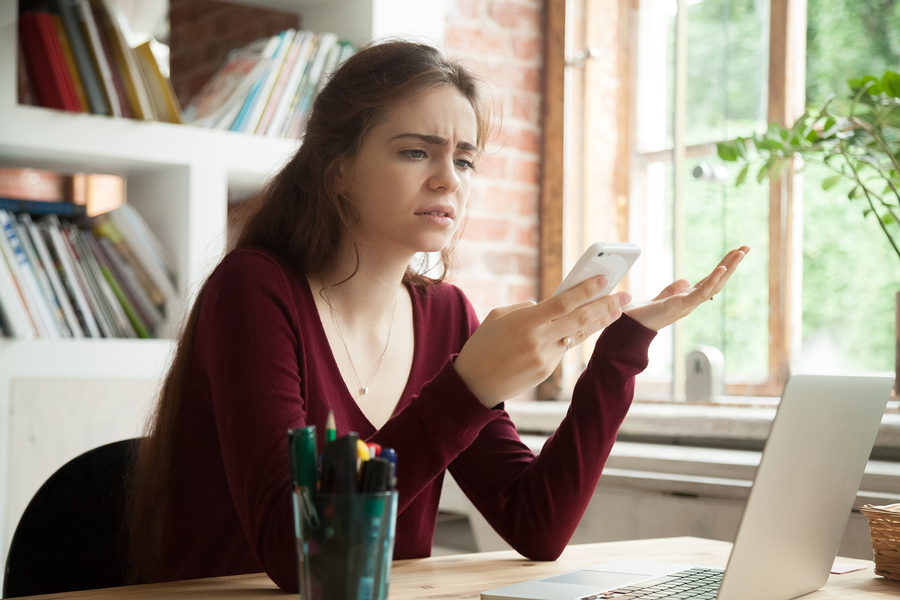
The smart home is the home of the future, right?
Home functions happen nearly automatically, as if by magic. Devices understand each other, and they can respond intuitively both to the environment and to your commands. Smart home devices are pretty amazing, and when they’re working just right, it does feel a lot like we’re living in the future.
But before you can live the magic, you have to get your devices set up and working properly. And sometimes this doesn’t go as smoothly as you’d expect. For starters, your smart device’s smarts come from its connection to the Internet. If you’re struggling to get your device connected to your Wi-Fi network, it’s going to stay pretty dumb!
Here’s what to do when your smart home device won’t connect to your Wi-Fi network.
Step one: Reboot your router and modem
I know, I know, it sounds too simple. You already know to start with this when your Internet service stops working. Does rebooting really help when your existing devices are surfing the web no problem and Netflix is playing on your TV? Yes, sometimes it does. Give it a try. Power down (or unplug) both devices. Wait a couple minutes, and then power them both back up again.
The reasons why this could be are numerous and all fairly technical. Here’s one example – sometimes a wireless router will fail to assign new IP addresses correctly. Devices that are already connected (and already have a working IP address assigned) work perfectly, but new devices don’t work at all. When you reboot your router and modem, they re-establish their connections and the router usually starts assigning valid IP addresses again, automatically.
Some of you are back in business already. Congrats, you’re done with this guide! But if you’re still having trouble, proceed to step two.
Step two: Reboot your smart home device
It’s a similar principle here. Whatever went wrong when you tried to connect before may have caused your smart home device to “remember” bad information (such as an invalid IP address). Now the network is back up and ready to go, but your smart home device is trying to reconnect using that bad info. When you reboot your smart home device, it should re-establish its connection with your network, without the bad info.
Step two-and-a-half: Forget and/or manually reconnect
Depending on the device you’re troubleshooting, you may have the option of “forgetting” your wireless network, similar to how you can do this on your smartphone. If you’re still having trouble, try this, and then reconnect following whatever procedure your device uses to connect to a new network.
This process is like an upgraded step two. You’re forcing your device to forget everything it remembers about your home network and then setting up a new connection. Some smart home devices have a manual connection option, too. Look through your user manual and try this, if it’s an option.
Step three: Double-check that password
Again, this seems too simple, but it trips up a lot of people. Entering the password for your Wi-Fi network can be a little tricky. You might be using a smartphone app or a website to do this. Double check that you’ve typed the password correctly. Maybe even try that password on another device to be sure it’s correct.
Step four: Check the range
Move your smart home device to a new location, one that’s closer to your Wi-Fi router. If it suddenly starts working, then the range is your issue. You need to find a new home for the device, closer to your router.
Step five: Perform a factory reset
If all else fails, your last-ditch effort is to perform a factory reset on your smart home device. The method for doing this varies, so consult your user manual.
Wrapping up
Following these steps will very likely solve your connectivity problem. If not, it’s time to call in the pros.
